
HOWTO install/transfer CruxEX 3.7 64bit
Build 221031 to a USB Pen Drive (and be happy)
History
My previous remasters of CRUX
64bit, could also be installed to a USB Pen Drive. However,
nothing could be saved on the Pen Drive. The installation to a USB
Pen Drive was therefore to be seen as an alternative to running
CruxEX from disc. Especially if your computer has no cd/dvd drive.
WINDOWS
Install my new version of CruxEX 3.7
64bit from 221031 and save your system changes
My new version comes as a ZIP-file for direct
installation/transfer to a USB Pen Drive. You can only install
CruxEX to a USB Pen Drive in Windows 8.1/10/11. Install the system
like this:
1. Format the USB device with the file system FAT/FAT32. (Right
click and select Format)
2. Open the downloaded ZIP file -
cruxex-3.7-64bit-lxde-1840mb-221031.zip - with the program
7-Zip (free software) or WinRAR.
3. Extract the contents of ZIP archive to to the root of the USB
drive. I.e. the folder cruxex.
4. Open up a command prompt as an administrator
(very important) and make sure you are in I: (or the name of your
USB stick on your computer). See HERE
how it looks.
5. Run the command cd cruxex/boot followed by bootinst.bat.
This is to make the USB stick bootable. Important:
Do not just run the mentioned command when you are in C:. (If you
do, Windows 10 - or whatever you have on the C drive - cannot
start anymore). If you get error messages when running the just
mentioned command then you should not worry about them. Just click
a few times on the "Try again" button. If you still receive an
error message that it all failed, do not worry about it either.
The Pen Drive is bootable if you have done exactly
what I write in paragraph 1-5 above.
6. Set the BIOS so that the computer in the first place is booting
from USB HDD (or similar).
7. Restart your computer with the CruxEX USB Pen Drive in place,
and so forth.
NOTE: Even if you get a message saying that "Access is
denied to MBR" etc the stick has been made bootable!
LINUX
Do it as above 1 - 6 but run the command sh bootinst.sh
instead. See this screenshot.
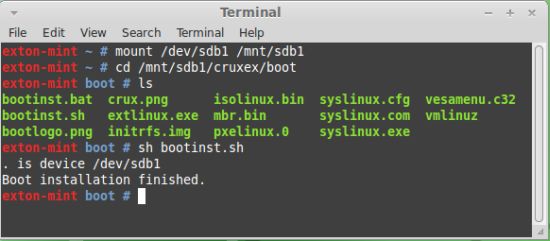
Advantages
Using CruxEX 3.7 version 221031 has the great advantage that all
system changes can be saved directly on the Pen Drive!
This is also true for new software installations. This means that
you can be really portable. A USB Pen Drive with CruxEX 3.7 can
run on any "normal" computer. If you later on decide you want to
install CruxEX to hard drive from the USB Pen Drive all your
system changes will also be installed to the hard drive.
IMPORTANT NOTE: When running CruxEX from a USB Pen Drive
and saving your changes you should refrain from upgrading the
whole system with prt-get sysup. If you do that there is a
great risk that you end up with a non functional system.
Read about how
to run CruxEX from a USB stick in VirtualBox. It is
really good information not only as regards CruxEX.
231208/exton
BACK