
NOTES on a hard drive installation of CruxEX as regards Build 221031
1. You need to install CruxEX on an ext4 partition. You must ensure that the current partition is created and formatted before you start the installation. In a Linux system, run the command mkfs.ext4 /dev/sdaX. (Replace X vith the number of your install partition for example sda6). You can also use GParted in Linux. In Windows 8/10/11 you can create and format your partitions with for example PartitionMagic.
2. Before you format, you must unmount the current partition (if it is mounted). This is done with the command umount /dev/sdaX. ("X" must of course be replaced by the number of your current partition, e.g. /dev/sda6).
3. You must/should also create a SWAP space of about 2000 MB.
IMPORTANT: Be sure to unmount ALL partitions on your computer before you proceed.
Watch a screenshot of the installation procedure in VirtualBox.
Then follow these steps:
1. So first create a Linux partition of about 15 GB and a swap space of about 2000 MB or twice the size of your computer's RAM (if you have RAM of 1024 MB or less). If you use an existing Linux partition, you must make sure it is formatted before running the commands listed below. Hereinafter the Linux partition /dev/sda6 and SWAP partition /dev/sda8. (You must of course enter the correct name for your new or already existing Linux partition and SWAP partition).
2. Boot up the computer from your CruxEX Live USB stick and open up a terminal
3. Run the command umount /dev/sda6
4. Run the command mkfs.ext4 /dev/sda6
5. Run the command cd /root/install
6. Run the command ./install.sh /dev/sda6 /dev/sda8 (IMPORTANT: The correct order of the installation partition and the SWAP partition)
7. If you do not already have a Linux system on your computer and want to use Grub2 as boot loader, you should eventually run the command ./install-boot.sh /dev/sda6 /dev/sda (Comment: This will install Grub2 on the install partition and in MBR - /dev/sda).
Done! See below how it looks when the above installation commands are executed.
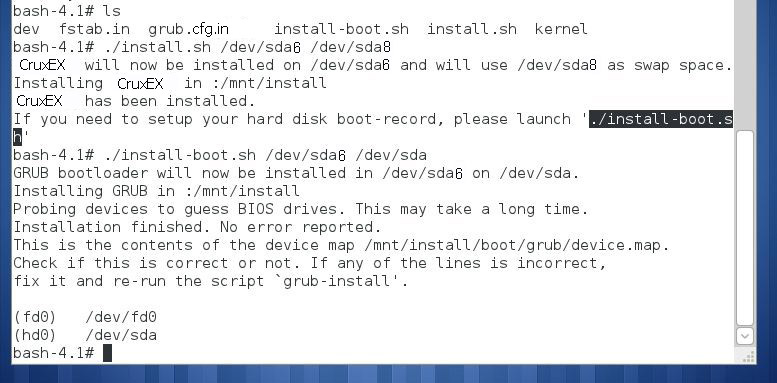
Please note this
If you use the script install-boot.sh to install Grub2 in MBR (/dev/sda) you must edit /boot/grub/grub.cfg on /dev/sda6 (example) before you restart the computer. When the installation is ready grub.cfg will look like this:
menuentry "CruxEX 3.7 64bit 221031" {
linux (hd0,msdos1)/boot/vmlinuz-6.0.6-aufs-exton root=/dev/sda6 quiet
initrd (hd0,msdos1)/boot/initrd.img-6.0.6-aufs-exton }
Change line 2 to linux (hd0,msdos6)/boot/vmlinuz-6.0.6-aufs-exton root=/dev/sda6 quiet
and line 3 to
initrd (hd0,msdos6)/boot/initrd.img-6.0.6-aufs-exton
NOTE: On one of my computers I installed CruxEX on an external USB 2.0 drive. Normally that drive will get the device name /dev/sdb, but to get CruxEX to boot from /dev/sdb7 I had to use these lines in /boot/grub/grub.cfg:
menuentry 'CruxEX (sdb7) 221031' {
linux (hd1,msdos7)/boot/vmlinuz-6.0.6-aufs-exton root=/dev/sda7 quiet
initrd (hd1,msdos7)/boot/initrd.img-6.0.6-aufs-exton }
No GRUB installation
If you already are using Grub Legacy as boot loader, add instead the following lines in GRUB (menu.lst) and restart your computer. I.e. edit /boot/grub/menu.lst on the Linux partition where you have installed GRUB Legacy in the past. You can mount it with command (examples) mkdir /mnt/sda3 and mount /dev/sda3 /mnt/sda3.
######################
title CruxEX 3.7 64bit
root (hd0,5)
kernel /boot/vmlinuz-6.0.6-aufs-exton root=/dev/sda6
initrd (hd0,msdos6)/boot/initrd.img-6.0.6-aufs-exton
boot
######################
NOTE: Be sure that the device name is correct. See above. Maybe it is /dev/sdb6 instead of /dev/sda6 or...
Grub 2
If you already are using Grub 2 (new GRUB) as boot loader, you should instead add the following lines in the file /etc/grub.d/40_custom and then run the command update-grub (in the system where you have installed Grub2). You can also directly edit /boot/grub/grub.cfg and NOT run update-grub.
######################
menuentry "CruxEX 3.7 64bit" {
linux (hd0,msdos6)/boot/vmlinuz-6.0.6-aufs-exton root=/dev/sda6 quiet
initrd (hd0,msdos6)/boot/initrd.img-6.0.6-aufs-exton }
######################
NOTE: Be sure that the device name is correct. See above. Maybe it is /dev/sdb6 instead of /dev/sda6 or...
One example of how grub.cfg can look if you have Windows 10, CruxEX and one more Linux system installed
### BEGIN /etc/grub.d/00_header ###
if [ -s $prefix/grubenv ]; then
set have_grubenv=true
load_env
fi
set default="0"
GRUB_TIMEOUT=25
menuentry 'CruxEX 3.7 (sda6) 221031' --class gnu-linux --class gnu --class os $menuentry_id_option 'gnulinux-simple-95da3d7c-e69b-4e18-881a-5e5ce674f34c' {
insmod gzio
insmod part_gpt
insmod ext2
set root='hd0,gpt6'
if [ x$feature_platform_search_hint = xy ]; then
search --no-floppy --fs-uuid --set=root --hint-bios=hd0,gpt6 --hint-efi=hd0,gpt6 --hint-baremetal=ahci0,gpt6 95da3d7c-e69b-4e18-881a-5e5ce674f34c
else
search --no-floppy --fs-uuid --set=root 95da3d7c-e69b-4e18-881a-5e5ce674f34c
fi
linux /boot/vmlinuz-6.0.6-aufs-exton root=/dev/sda6 rw
initrd /boot/initrd.img-6.0.6-aufs-exton
}
menuentry 'Windows 11 (sda2 - boot)' --class windows --class os {
insmod part_msdos
insmod ntfs
set root='(/dev/sda,msdos2)'
search --no-floppy --fs-uuid --set=root D4AAA52BAAA50B56
chainloader +1
}
menuentry 'ExTiX KDE/Anbox (sda10) 220922' --class ubuntu --class gnu-linux --class gnu --class os $menuentry_id_option 'gnulinux-simple-72ee240a-84a7-4b5d-9904-1c884b6f915b' {
recordfail
load_video
gfxmode $linux_gfx_mode
insmod gzio
if [ x$grub_platform = xxen ]; then insmod xzio; insmod lzopio; fi
insmod part_gpt
insmod ext2
set root='hd0,gpt10'
if [ x$feature_platform_search_hint = xy ]; then
search --no-floppy --fs-uuid --set=root --hint-bios=hd0,gpt10 --hint-efi=hd0,gpt10 --hint-baremetal=ahci0,gpt10 72ee240a-84a7-4b5d-9904-1c884b6f915b
else
search --no-floppy --fs-uuid --set=root 72ee240a-84a7-4b5d-9904-1c884b6f915b
fi
linux /boot/vmlinuz-5.15.0-47-generic root=UUID=72ee240a-84a7-4b5d-9904-1c884b6f915b ro quiet splash $vt_handoff
initrd /boot/initrd.img-5.15.0-47-generic
}
############################
About /etc/fstab
You must check the file /mnt/sda6/etc/fstab before you restart your computer. I should look like this. Change it to suit your installation of CruxEX.
NOTE: See above about "wrong" device names etc.
More INFO
Please read my instruction How To dual boot, triple boot or multi boot Linux with Windows in a simple way and be happy.
POSTINSTALL NOTES
After a hard drive installation the password for root and live still is root/live. You may want to delete the live user and create your own user. Also change root's password. This is done with the following commands.
# userdel live
# useradd -m -G wheel,pkgmk -s /bin/bash MyNewUser
# passwd MyNewUser
# passwd root
Good luck!
exton /231208
